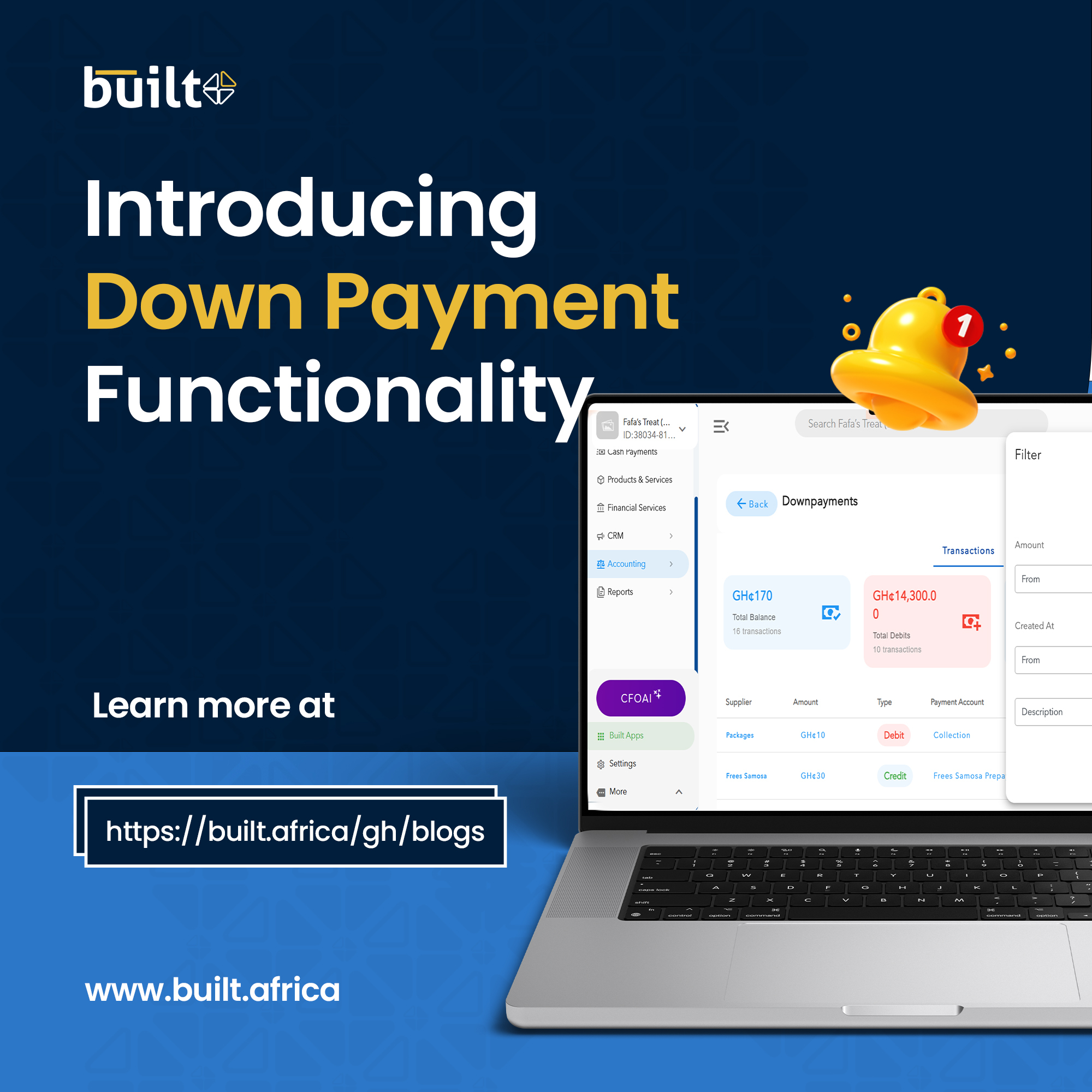
Introducing Down Payment Functionality on Built
04 Nov, 2025
Built Editorial
26 Apr, 2020

In this article, we will discuss how to create and issue an electronic invoice using the Built accounting application. However, it is important to understand the meaning of an invoice and what it entails.
An invoice is a document issued by a supplier to a customer indicating a sale made to the customer. It usually indicates the items (product or service) sold, its prices and quantities. An invoice usually indicates the payment terms and establishes an obligation on the part of the customer to pay, creating an account receivable.
Firstly, before an invoice is created, the business must have its list of customers created. If there is a new customer, then the new customer name has to be added to the list of customers before an invoice can be sent to him or her. To create a customer list and subsequently add new customers using the built accounting application:
• Click on Income located at the left side of the screen on the Built application

• Click on customers
• Click on the plus sign (+) located at the bottom right of the screen for a dialog box to appear

• Enter the customer details: business name, address, email, phone number and save

To create an invoice after a customer list has been created:
• Click on Income located at the left side of the screen
• Click on Invoice and quotes

• Click on the plus sign (+) located at the bottom right of the screen
• Click on Invoice

• Select the name of the customer you are sending the invoice to. If the customer is new, you can create a new customer by clicking on ‘create new’ after you click on select customer

• Indicate the payment terms, issue date, and the due date
• Add the items or service to be sold and its related tax, if any
• Add a discount, if any. The discount can be an amount or in percentage.

• Save after that to create an invoice
After the invoice is created, it can be edited, sent to the customer and payments can also be added. This all can be done by clicking on the 3 dotted points. This shows all the options of editing the invoice, sending it to a customer, downloading and payment.

In some cases, a quote is raised first before it is converted into an invoice. A quote is a document sent to a customer by a supplier indicating goods to be supplied at a certain price based on certain conditions. A quote is converted into an invoice if the buyer accepts the conditions indicated in the quote.
To create a quote:
• Click on Income located at the left side of the screen

• Click on Invoice and quotes
• Click on the plus sign (+) located at the bottom right of the screen
• Click on quote

• Select the name of the customer you are sending the invoice to. If the customer is new, you can create a new customer by clicking on ‘create new’ after you click on select customer

• Add the items or service to be sold and its related tax, if any
• Add a discount, if any. The discount can be an amount or in percentage.
• Save after that to create a quote
If the quote is accepted and you want to convert it into an invoice:
• Click on the 3 dotted points at the right column of the quote

• click on convert to an invoice to convert the quote to an invoic

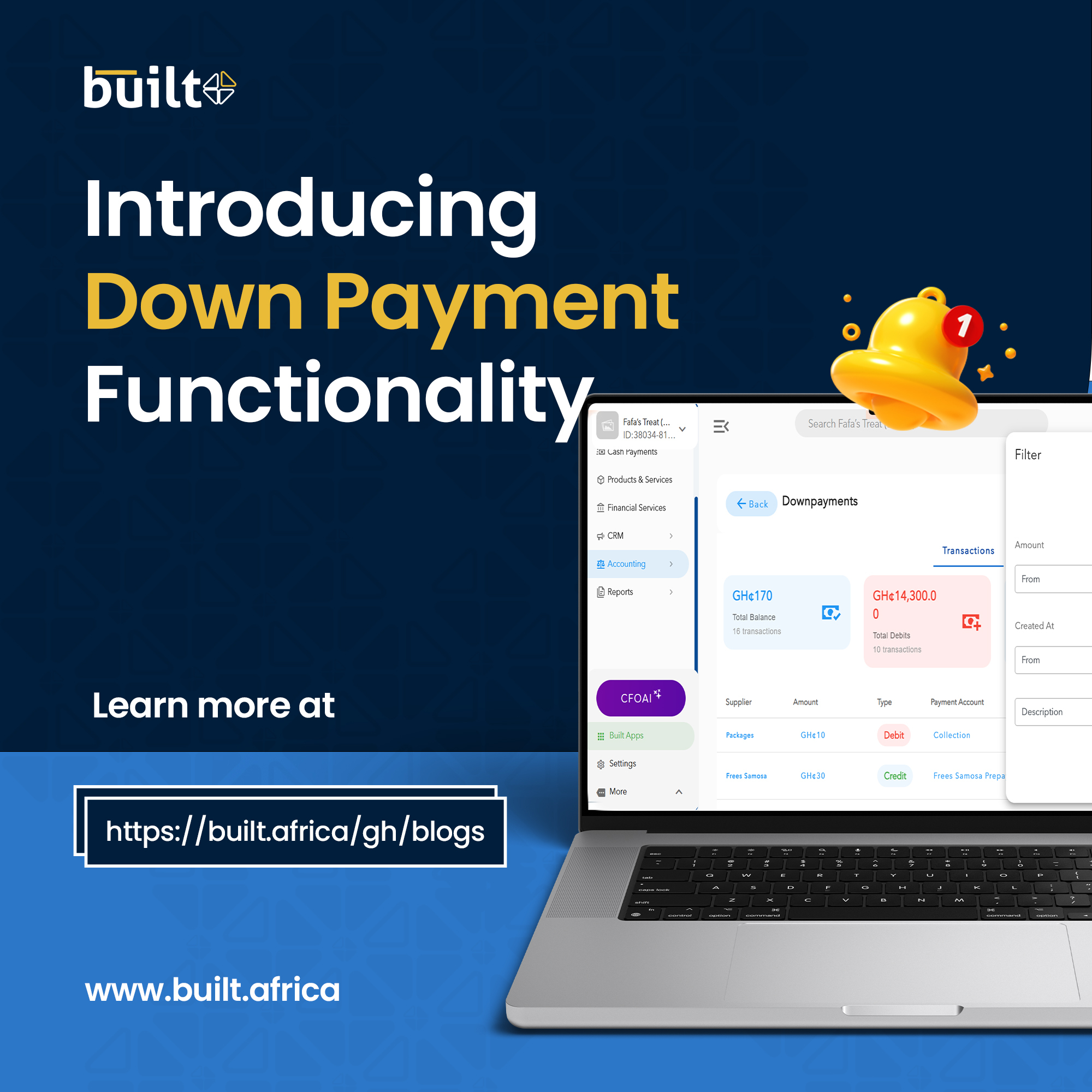
04 Nov, 2025
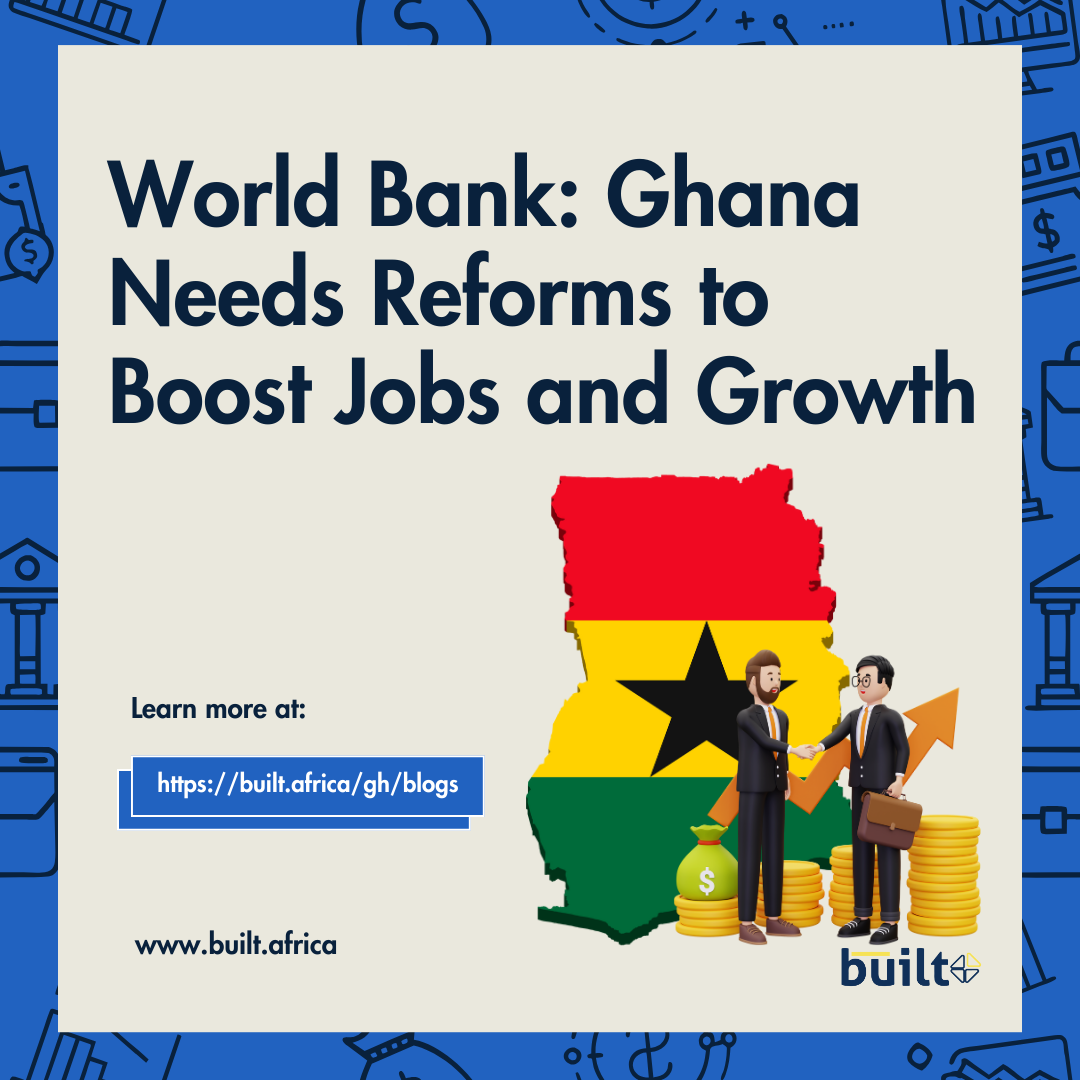
29 Aug, 2025

13 Aug, 2025
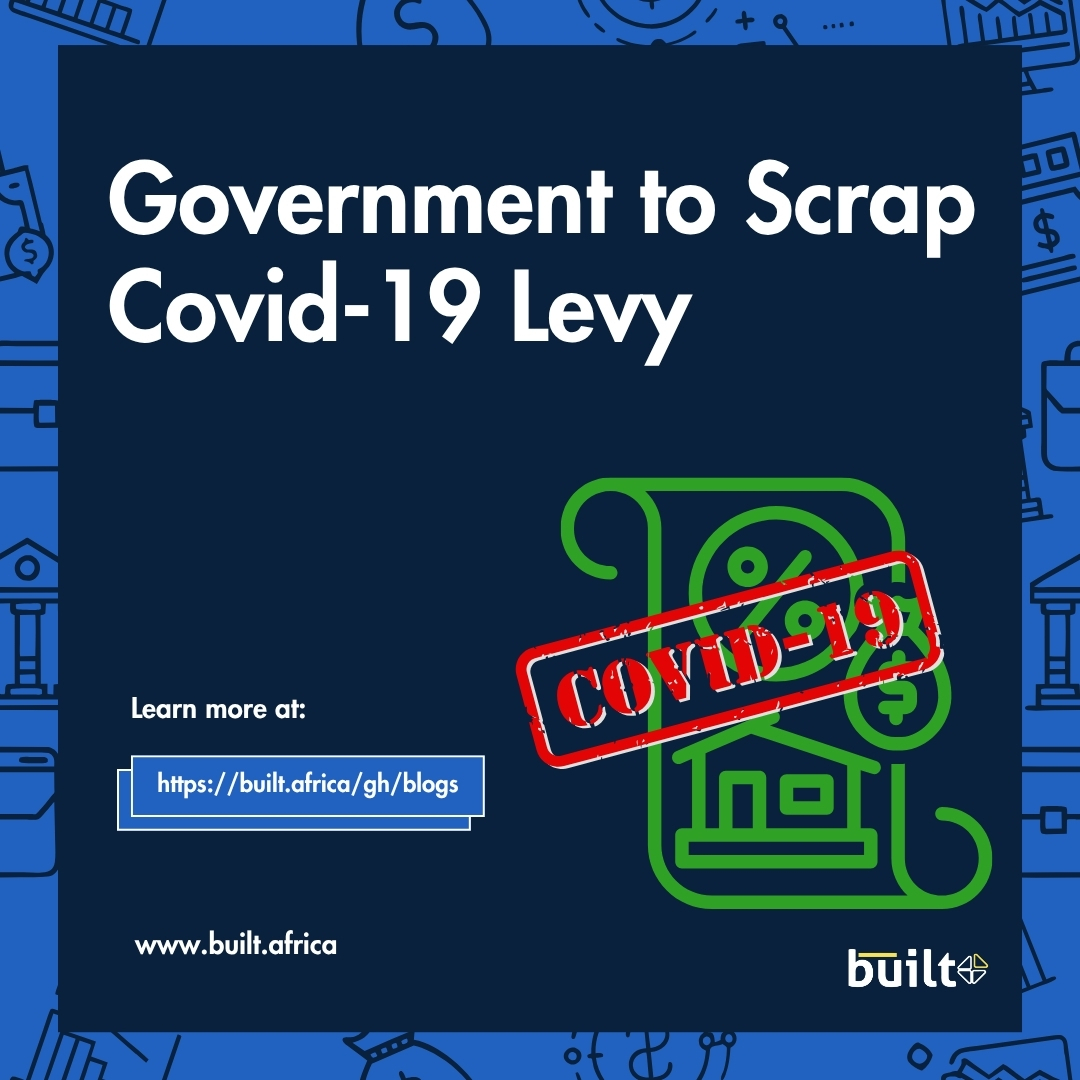
28 Jul, 2025
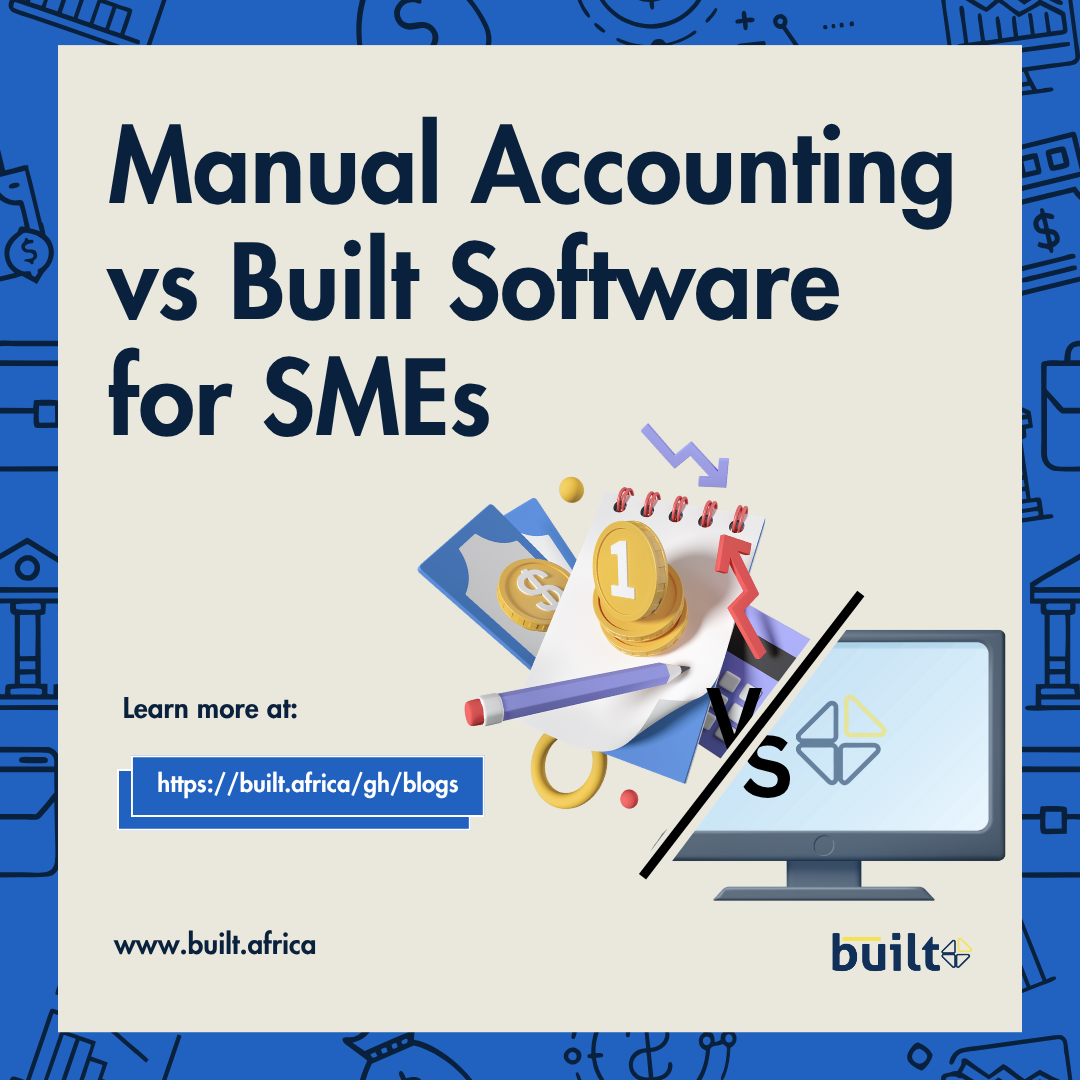
25 Jul, 2025

09 Jul, 2025

09 Jul, 2025

01 Jul, 2025

03 Jun, 2025